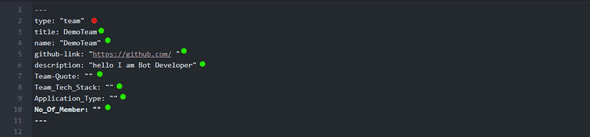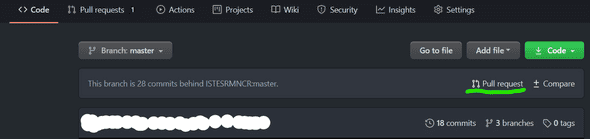Making Registration Pull Request
June 17, 2020
This is how teams going to make the Pull Request for registering to the hackathon CODE CAMP 1.0. so read the instructions carefully.
Step 1. (Forking the Repository and making it yours)
- Go to github.com/ISTESRMNCR/CODE-CAMP-2020 and fork the repository.
- After forking the repository. you will see that you have got a copy of the repository on your own profile.
- Now you have to do changes on your repository and after that you need to send the pull Request to [ISTESRMNCR/CODE-CAMP-2020]
Step 2. (Generating Registration Pull Request)
This step will be executed in your Forked Repository
This step is to be followed very carefully as any mistake can results into your team’s rejection.
- Now go to
content/teamsfolder. - Here you will see a pre-existing team folder named
DemoTeam. - Make a copy of
DemoTeamfolder and change the name of copied folder by yourTeamName, inside theTEAMSfolder only, not anywhere else.
Example : if your team name is
Heliothe copied folder name should beHelio
Check that the naming convention for your team, It should be 👇
|---- teams
|---- DemoTeam
| |---- index.md
|
|---- YourTeam
|---- index.md- Now open Your Team’s folder that you have just created and you will see something like below.
DO NOT TOUCH THE RED DOTED PART ELSE YOU WILL NOT BE ABLE TO REGISTER
- You can fill the rest of the information correctly on your own within the given template
DO NOT MANIPULATE THE GIVEN TEMPLATE ONLY FILL YOUR DETAILS
- Now save your changes and Recheck the following: before raising the PULL request.
- directory which your teaname folder should be in:
content/teams/YourTeamName-Folder- Inside the team folder there should be a file
index.md- Inside
index.mdthe type should be"team"- Make sure the information is correct. ✅
Step 3. (Sending Pull Request)
While making Pull request it is recommended to make a branch other than
masterbranch and push your changes there.
- Now push your changes in your github repo back again.
- Raise a Pull request.
You will see a option like below.
- click on the pull request option as demonstrated with green underlining.
Now you will ensure the following should be same:
The orange underline part should be represented as The Pull request sender's GitHub Id name
THE TITLE OF THE PULL REQUEST WILL BE
Registering TEAM [ YourTeamName ]
Step 4. (Fill the undertaking Pull request)
- undertaking Pull request template will be given.
- Fill it completely and recheck it again.
Before Confirmation
BRAVO! You made it and now your maintainer will check the Pull Request and will ensure your registration.
For any information and issue visit HERE